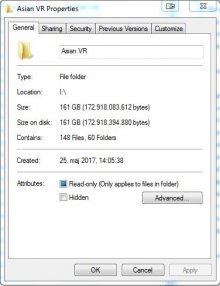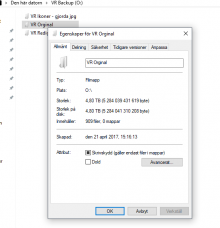Never trust anyone with your accounts. And thanks for your breakdown, I'm sure many will find it useful.Hi guys, I'm new here. Searching about this topic I was able to found this forum. (btw I think I only recognize darksider59 here, hi man!).
I'm a PSVR user and I was having a hard time to watch some files (since I can only watch them with the LittlStar app). It seems that the GearVR formats are compatible with the LittlStar app, but I can't open the Oculus formats.
After some research and tests, finally I was able to convert some files (the resolution) to be able to watch them.
I found these next steps, those helped me a lot. I'm a noob about this topic but if anyone is in the same scenario as me, hope this can help! (copy paste from source literally xD):
Steps here:
Videos ITT are generally in one of the following three formats (in order of quality):
>OCULUS
>GEAR VR
>CARDBOARD/SMARTPHONE/MOBILE (non-Gear VR smartphones)
Higher quality files (OCULUS) are preferred as they can be converted down.
TO CONVERT OCULUS VIDEOS FOR GEAR/CARDBOARD/MOBILE:
>Download & install these two applications:
Handbrake: https://handbrake.fr/downloads.php
MediaInfo: https://mediaarea.net/en/MediaInfo/Download
>Right-click video & select MEDIAINFO to see detailed properties
>Take note of BITRATE & FRAMERATE and also if framerate is CONSTANT or VARIABLE
>Launch HANDBRAKE & open the video as your SOURCE file
>Choose a DESTINATION & FILENAME for the finished product
>PICTURE TAB - SIZE - Set WIDTH to 2880 for GEAR & 1920 for MOBILE
>For VERTICALLY STACKED videos (ex. HoloGirls), set WIDTH to 2560 for GEAR & 1080 for MOBILE
>CROPPING - Select CUSTOM & set all four values to 0
>VIDEO TAB - VIDEO - Choose CONSTANT or VARIABLE framerate (keep same as source file)
>For GEAR: Set FPS to SAME AS SOURCE
>For MOBILE: Set FPS to 50 unless source FPS is lower (ex. WankzVR are 30), then choose SAME AS SOURCE
>Older phones may need this always set to 30 FPS
>QUALITY - Select AVG BITRATE & use 20000 for GEAR & 15000 for MOBILE
>If source video already has a low bitrate (ex. NA & HG are 8-15k), then add 1000 to that value (ex. 13k if source was 12k)
>Older phones may need to set this as low as 8000
>Check 2-PASS ENCODING if you want higher quality & don't mind waiting twice as long
>Click START.
Also, I have a DMM account which I bought some VR titles using a jp proxy (to watch them in the PS4 using the DMM app in a jp account). How can I help to extract the source so I can share them here? (I'm willing to share my account to a trusted user if needed D: )
Last edited: