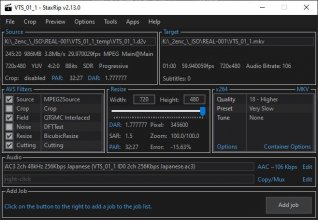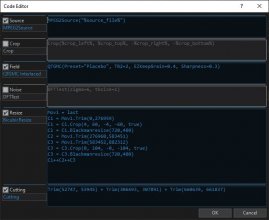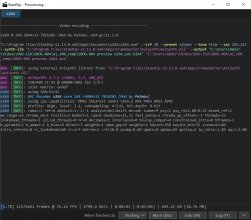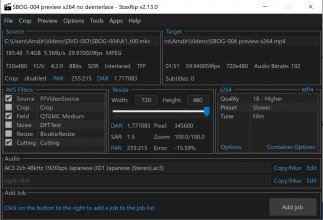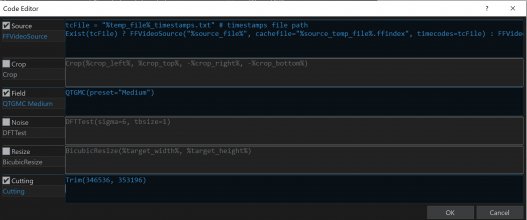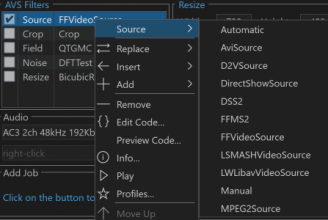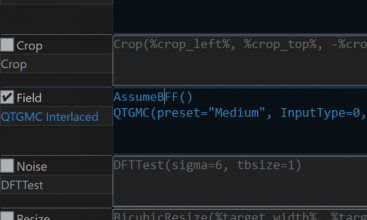I'm learning to use StaxRip to create video files from DVDs. The results are already much better than I was getting with Handbrake, almost to the point where I want to go back to all those files and replace them... but I have newer content to deal with first.
I recently got a 2-disc compilation (Warning: NSFW) that includes content in two or three different aspect ratios.
Part 1 Thumbnail panel Part 2 Thumbnail panel
Each rip seems to start out matching the aspect ratio of the first chapters on the DVD and then it stretches/compresses when it gets to a section in a different ratio.
Is there a way to reshape the masking (black bars/letterboxing) on the chapters ... maybe adding side bars to the 4:3 content? ... to make for one video per DVD that can be watched all at the same ratio?
Ideally I would like to do this with as little loss from the original DVD source as possible, so if there's a solution that does not involve encoding the chapters separately and then re-encoding them together that'd be great.
I was planning on sharing the DVD-ISO with the video so I've already got that uploaded, if someone else wants to give it a try directly. If they succeed, I'd be interested in learning how.
REAL-001A.zip.001 (950.0 Mb)
REAL-001A.zip.002 (950.0 Mb)
REAL-001A.zip.003 (950.0 Mb)
REAL-001A.zip.004 (950.0 Mb)
REAL-001A.zip.005 (950.0 Mb)
REAL-001A.zip.006 (950.0 Mb)
REAL-001A.zip.007 (950.0 Mb)
REAL-001A.zip.008 (258.4 Mb)
REAL-001B.zip.001 (950.0 Mb)
REAL-001B.zip.002 (950.0 Mb)
REAL-001B.zip.003 (950.0 Mb)
REAL-001B.zip.004 (950.0 Mb)
REAL-001B.zip.005 (950.0 Mb)
REAL-001B.zip.006 (950.0 Mb)
REAL-001B.zip.007 (221.8 Mb)
Same files, so free users can get some from Filejoker and some from k2s to speed up their download.
REAL-001A.zip.001
REAL-001A.zip.002
REAL-001A.zip.003
REAL-001A.zip.004
REAL-001A.zip.005
REAL-001A.zip.006
REAL-001A.zip.007
REAL-001A.zip.008
REAL-001B.zip.001
REAL-001B.zip.002
REAL-001B.zip.003
REAL-001B.zip.004
REAL-001B.zip.005
REAL-001B.zip.006
REAL-001B.zip.007
I recently got a 2-disc compilation (Warning: NSFW) that includes content in two or three different aspect ratios.
Part 1 Thumbnail panel Part 2 Thumbnail panel
Each rip seems to start out matching the aspect ratio of the first chapters on the DVD and then it stretches/compresses when it gets to a section in a different ratio.
Is there a way to reshape the masking (black bars/letterboxing) on the chapters ... maybe adding side bars to the 4:3 content? ... to make for one video per DVD that can be watched all at the same ratio?
Ideally I would like to do this with as little loss from the original DVD source as possible, so if there's a solution that does not involve encoding the chapters separately and then re-encoding them together that'd be great.
I was planning on sharing the DVD-ISO with the video so I've already got that uploaded, if someone else wants to give it a try directly. If they succeed, I'd be interested in learning how.
REAL-001A.zip.001 (950.0 Mb)
REAL-001A.zip.002 (950.0 Mb)
REAL-001A.zip.003 (950.0 Mb)
REAL-001A.zip.004 (950.0 Mb)
REAL-001A.zip.005 (950.0 Mb)
REAL-001A.zip.006 (950.0 Mb)
REAL-001A.zip.007 (950.0 Mb)
REAL-001A.zip.008 (258.4 Mb)
REAL-001B.zip.001 (950.0 Mb)
REAL-001B.zip.002 (950.0 Mb)
REAL-001B.zip.003 (950.0 Mb)
REAL-001B.zip.004 (950.0 Mb)
REAL-001B.zip.005 (950.0 Mb)
REAL-001B.zip.006 (950.0 Mb)
REAL-001B.zip.007 (221.8 Mb)
Same files, so free users can get some from Filejoker and some from k2s to speed up their download.
REAL-001A.zip.001
REAL-001A.zip.002
REAL-001A.zip.003
REAL-001A.zip.004
REAL-001A.zip.005
REAL-001A.zip.006
REAL-001A.zip.007
REAL-001A.zip.008
REAL-001B.zip.001
REAL-001B.zip.002
REAL-001B.zip.003
REAL-001B.zip.004
REAL-001B.zip.005
REAL-001B.zip.006
REAL-001B.zip.007